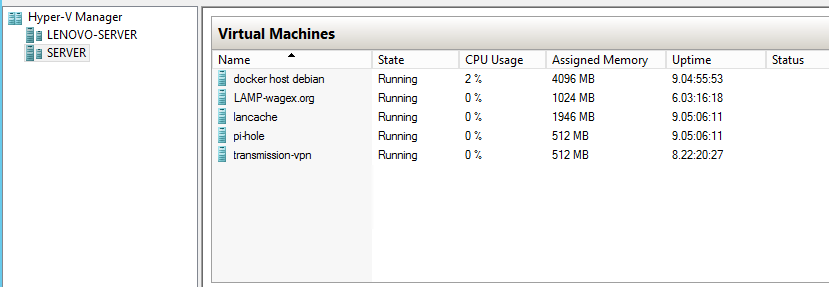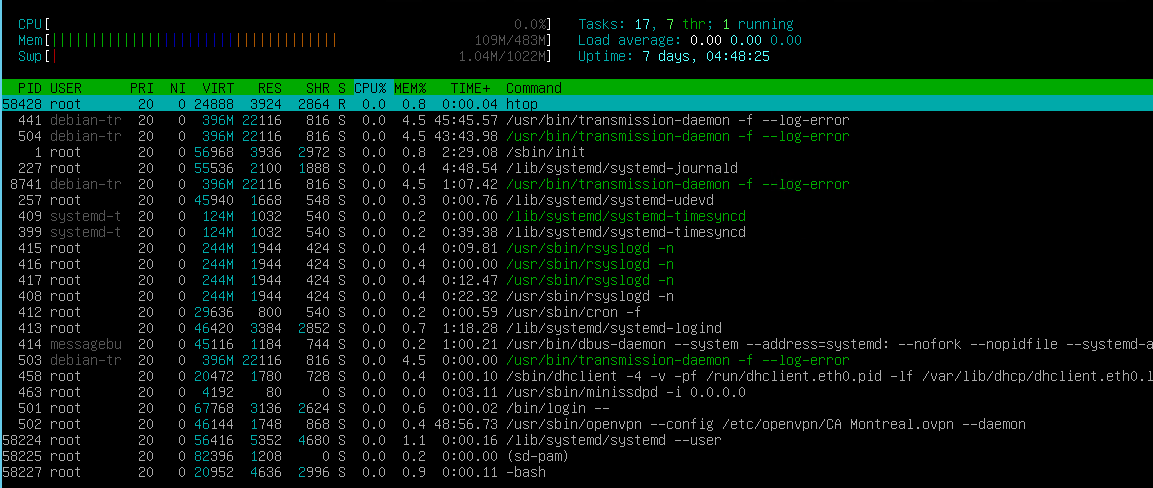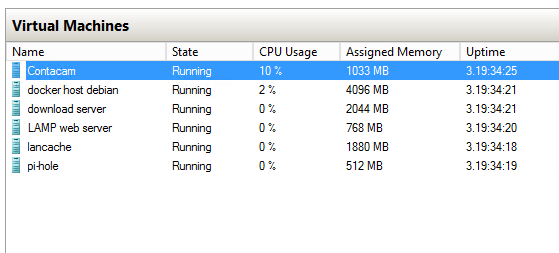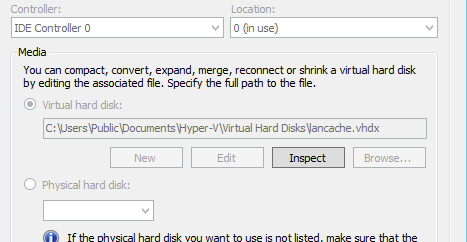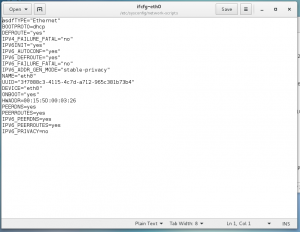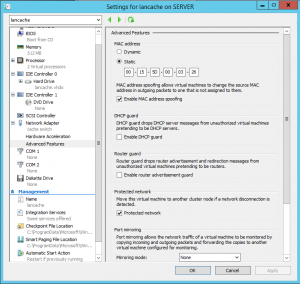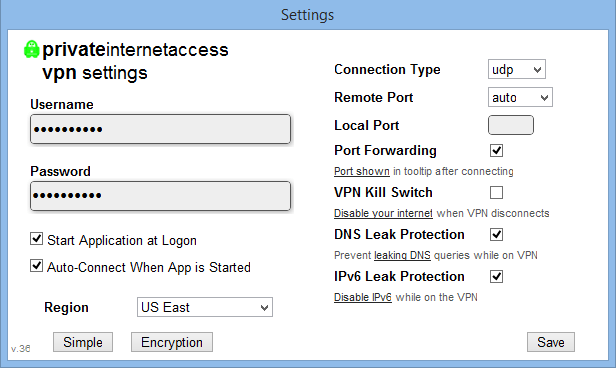The server has changed in many ways since its first build with an old 775 socket celeron and 2gb of ram, to a dual xeon 771 setup, to a dual 6 coreopteron with 32gb of ram, back to a xeon 771 with 32gb of ram, and now its an i3-2120 i5-2400 with 16gb of ddr3 ram.
The server is running server 2012 r2 Datacenter with hyper-v for the virtual machines. here is a quick rundown of the virtual machines.
For main storage there is an array of 5x 2TB hitachi drives in Raid 5. contacam has its own 1tb blue, lancache has its own 300GB 10k velociraptor, there is a 500GB seagate i keep images of most of the vm’s on. finally the operating system with the rest of the vm disks are on a samsung 250GB samsung SSD.
Contacam: Running windows 10 ltsb and contacam software to manage my home security cameras. [4 cores 1GB-4GB dynamic meory]
Docker host debian: running docker + cockpit for docker management. Below is a list of currently running dockers. [4 cores 4GB static memory]
- Keepass: to hold my passwords for everything im getting old and have a hard time remembering everything
- Plex Server: basically only use this to stream music to work, and to give my dad access to my movie / tv show libraries at his house.
- Teamspeak 3 server: i was running a vm just for this moving it to a docker was kind of a learning experience but it works great even was able to transfer all my stuff from my windows install into it with a little tweaking. That server had been running since 2013 so i have alot of config into it didnt wanna lose that.
- ubooquity: I recently tookup an interest in reading comics this utility is nice for both remote and local viewing of comics, really cool to browse it on the tv using fire tv
- Jackett: gives extra indexers for radarr, sonarr, and lidarr on my download server.. i ran it in there but jackett and windows didnt seem to get along well at all and constantly crashed.
Download Server: Running utorrent pro, radarr, sonarr, and lidarr to manage my movie, music, and tv show libraries does its job.. most of the time lol. [4 cores 1GB-4GBdynamic memory]
Lamp Stack: Running Turnkey’s Lamp stack iso, most amazing people saves so much repetitive work. runs my word press site, my invoicing software (simple invoices), and a few misc web utilities. [2 cores 768MB ram]
lancache: Running NGINX in CENTOS 7 based off of multiplays lancache it caches steam and origin downloads so when its accessed a second time (i have two gaming pc’s) the second download is as fast as it can push over gigabit (or read from disk in my case hope to get this on an SSD eventually). [4 cores 1GB-2GB dynamic memory]
Pi-hole: Running Debian and pi-hole dns server this gives network wide ad blocking, works like a charm. I did try this in a docker and it seemed unstable so i reverted back to its own vm. [512MB ram 1 core]